Install a Netris Controller
Requirements and Installation steps
You can install the Netris controller on almost any 64-bit Linux host. The Netris Controller may or may not be on the same network as the managed network nodes. Multi-region, multi-site deployments can use a single Netris Controller (+backup).
The location of the Netris controller host is not critical. However, it is important that the Netris controller is accessible over the network. This is required for two reasons: 1) So you can access the web console, and 2) Nodes that will be managed by Netris need access to the Netris controller through their management network interface.
If you choose to set up the Netris Controller within your Netris managed network, make sure to provide access to the controller using an out-of-band network connection.
Linux host requirements
RAM: 8 GB
CPU: 4 Cores
Disk: 50GB
OS: Linux 64-bit
DNS record
In this example, the controller host has a public IP address 54.183.23.201. While it is acceptable for users and nodes to refer to the Netris Controller through an IP address, we recommend using a DNS record. This approach will make it easier to potentially move the Netris Controller to a different IP address in the future.
Below is an example using the Cloudflare DNS service. The same concept applies to any DNS software or service.
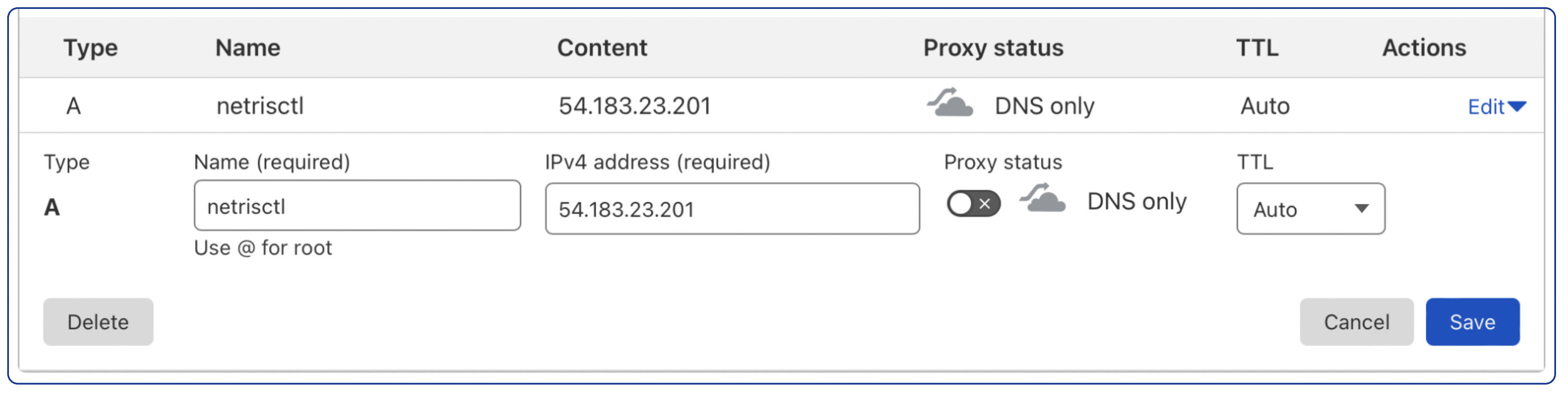
Ensure that the newly created domain name indeed resolves to the correct IP address of the machine on which you plan to install the Netris Controller.
host netrisctl.netris.dev
netrisctl.netris.dev has address 54.183.23.201
Install Netris Controller software and dependencies
curl -sfL https://get.netris.io | sh -s -- --ctl-hostname netris.example.com --ctl-ssl-issuer letsencrypt
Note
The Netris Controller installer will create a K3s cluster and then will deploy Netris Controller on top of it using Helm Chart. The “–ctl-ssl-issuer” will instruct the installer to generate a Let’s Encrypt SSL certificate and the “–ctl-hostname” will hint for what domain name the certificate must be generated. That’s why it is important to create the DNS record before this step. Detailed info here: doc.

Once the installation process is finished, you will be able to access your newly installed Netris Controller web console using netris/newNet0ps credentials.
Security Matters
Change the default password
Setting → My Account → Change Password
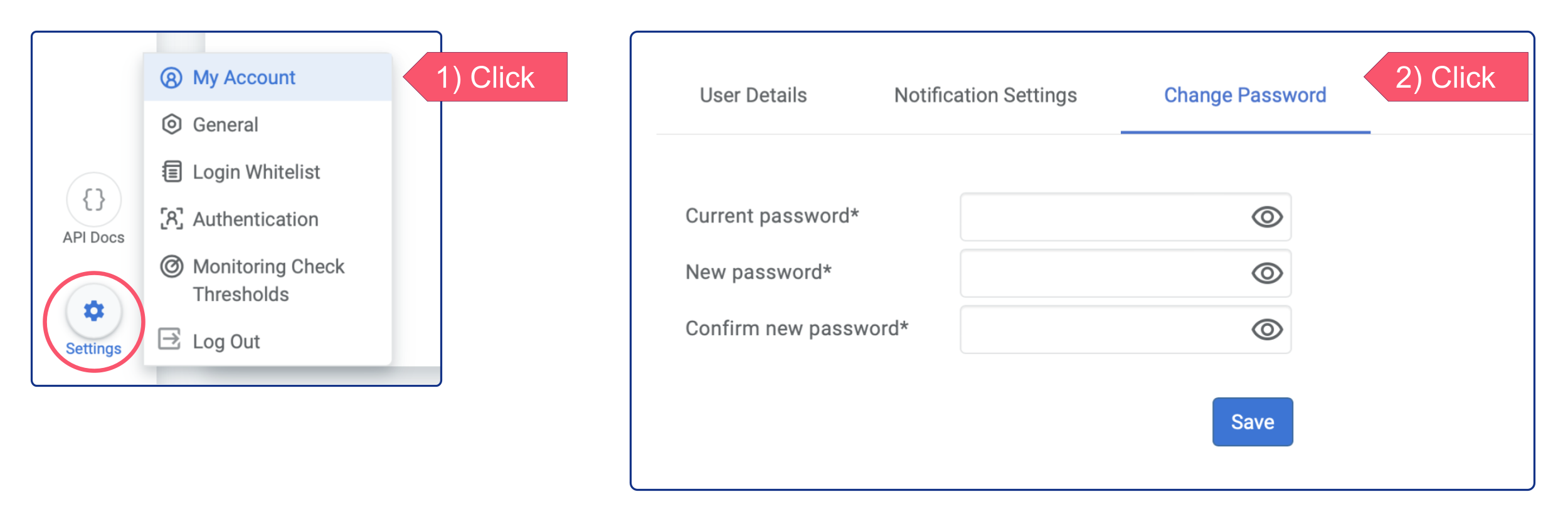
Add new admin user
Accounts → Users → +Add
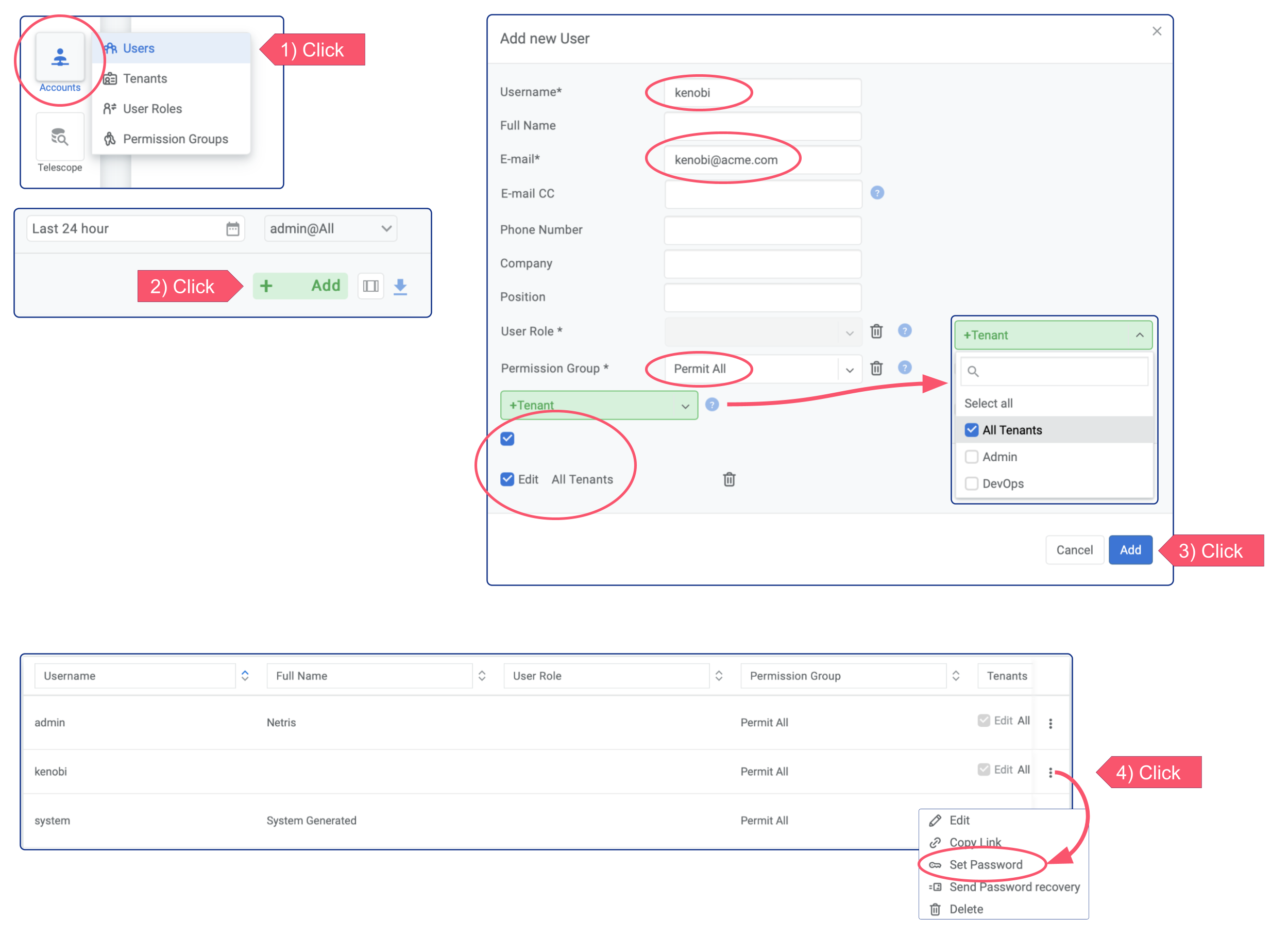
Restrict incoming TCP requests to the list below:
TCP Port |
Service |
|---|---|
22 |
SSH |
80 |
HTTP |
443 |
Netris Web Console |
2003 |
Streaming Telemetry (Collectd) |
3033 |
Netris Monitoring (Telescope) |
50051 |
Netris Agent (gRPC) |
